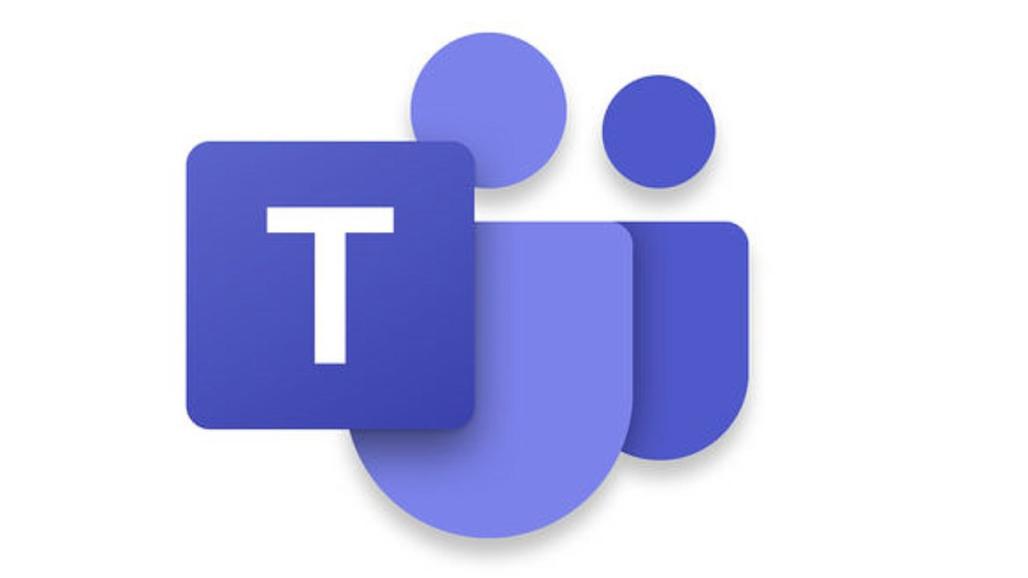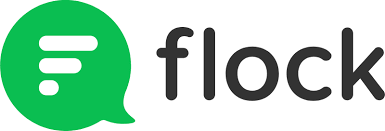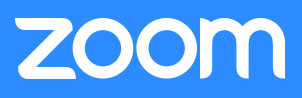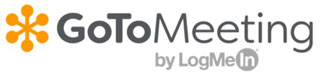Focus: Covid-19
Outer Bandwidths
LIFE DURING LOCKDOWN
Work-From-Home: Organize the Chaos
By Emerson Schwartzkopf
Photo by Robert Bye / Unsplash
“Working remotely” ranks with “the paperless office” and “seamless communication” as a business trend that never seemed to work out to anybody’s satisfaction. The spread of Covid-19 worldwide, however, changed the work-at-home idea from a nice-sounding concept to reality within days in Asia, Europe and now the United States. There’s also the matter of time – or lack of it, as cities and states shut down, and shelter-in-place figuratively becomes a way of life. For companies large enough to have IT departments and comprehensive software solutions, the path from the office to home is clear. For the rest of us? Unfortunately, there isn’t an all-in-one kit to buy at the local business-supply store. Don’t despair. A DIY effort can fit any small- to medium-sized shop to keep the general workforce organized and specific workers on the job through the duration. Maintaining the online links won’t be free, but costs and confusion should be minimal.
One of the key things I’ve learned in 30 years of working from home is that success depends on three things: communication, coordination and simplicity. Everyone involves need to reach each other and trade information and documents as easily as possible, regardless of the devices they use. Sure, that sounds so obvious as to be stupid to repeat (so I won’t) but working remotely means dealing with people with different levels of unease with technology. Those people also own a hodgepodge of Windows-based, Macintosh-based and Android-based desktops, laptops, tablets and smartphones, and what you use must work on all of them. All solutions offered here are off-the-shelf, include iPhone and Android apps, and available for immediate installation off the Internet. You’ll need to tailor them to fit your shop, but each one can be operated from all basic personal computers and mobile devices. Every software solution here has iPhone and Android apps for tablet and smartphone use.
1. Plain ol' email ... for everybody.
The easiest way to connect with everyone is plain-and-simple email. It follows that everyone in a company – any full-time employee or valued part-time worker – needs a company email address. This is a solution that costs virtually nothing, if a company holds a domain name and some kind of hosting solution. Most of the hosts (GoDaddy, Bluehost, etc.) allow at least 100 email addresses (and up to 2,500) under the most basic of hosting plans. Account names need not be fancy or personal; the main intent is creating a distinct line of communication. It also eliminates the worry of losing touch during an extended furlough if someone changes a personal email address. My tip: Remind everyone that it's a work email address, not a personal one, and it lasts as long as the company will need to be in contact.
For those who won’t think of anything but a one-stop, do-everything solution, there’s Microsoft Teams. You get messaging, video conference calls, scheduling and document sharing. Plans start as low as $5 per month per user (remember, I said the cost would be low, but not free, in all of this). For workplaces using Microsoft Office software (Word, Excel, etc.), Teams appears to be a good solution. However, it’s not the easiest to work with; I’ve been using Microsoft Office software exclusively for 20 years, and Teams remains one of the few Microsoft programs where results were so poor, I quit trying to implement it. Files wouldn’t transfer between devices and conference calls repeatedly failed; Teams also didn’t work well with other non-Microsoft software. And, try as hard as it might to look hip and cool, Microsoft made this for corporations, and problems online often come up with the “See Administrator” message. Definitely not grab-and-go. My tip: Teams can be a great solution, but it's not as free-wheeling in setup as other solutions listed below. Teams may be the best way to go in the long term, but Covid-19 actions may not give you a long lead time for preparation.
Basic email is good for general announcements and attaching documents everyone may need. Workers are going to need more interaction, especially if they’ve been thrust into a new world of remote employment by lockdown. That’s where an instant-messaging program like Slack becomes important. Instant messaging, for some, reeks of tweens in the 2000s playing anonymous truth-or-dare games, but modern IM programs go far beyond the hi-how-r-u stage. Slack offers the standard general-announcement option and direct messages between users, but it’s also possible to set messaging areas (called channels) open only to certain groups of users. Two remote workers in accounting, for example, can trade messages on a channel without disrupting fabricators or sales. Slack operates online as on-demand (or cloud) service, and it’s amazingly fast; text messages take a second or so. Attaching a document, such as a spreadsheet, maybe adds a couple more seconds. Recipients also get a notification on delivery, just like a standard text message on a smartphone. The real benefit for remote workers is the ability to ask questions and get answers quickly and efficiently from each other by simple text questions. In most cases, it’s on a faster basis than walking down a hall and trying to get a co-worker’s attention. The channels are also searchable, so it’s possible to find out what’s needed based on older text messages. Unlike standard SMS texts (the Messages application on iPhones and Androids) all texts have a central collection point, instead of just from one phone to another. Slack’s main competition in the enhanced instant-messaging arena is Flock. (Lest we get arguing about stupid names for modern products, the 55+ crowd need to remind themselves of snacks we ate called Screaming Yellow Zonkers.) Both have free versions, but the paid levels that provide the benefits that businesses will use. Slack is $12.50 per month/user; Flock is less feature-driven, but it’s only $4.50 monthly per user. My tip: Set an informal rule about response time, even if it's a "will get back to you later" message. And if a message is more than a couple of sentences and chock full of data or details, it probably should be put in a regular email.
Trading messages often isn’t enough; seeing and hearing other workers can clear up a host of problems, and make remote workers feel less isolated. With almost all devices having a camera and microphone, video calling can be a regular part of offsite work. For one-to-one video, it’s hard to beat Skype. It’s been the mainstay calling-from-computer program here at Stone Update for regular and video calls for the past decade. It works and, if calls are made computer-to-computer, it’s free. Skype also shows more than faces; it’s also possible to share what’s on a local display screen with the other caller. For comparing reports and instructions, it’s a feature that’s indispensable for remote workers. (Slack and Flock also offer video calls and screen sharing as part of their packages.) It’s also possible to set up shared video calls with up to eight users with Skype, although broadcast quality can be less than stellar. For better connectivity with multiple users, it’s a step up to conference software and its two main players: Zoom and GoToMeeting. (Skype used to offer a similar solution with Skype for Business, but that’s now part of Microsoft Teams.) Anyone who’s called in for a webinar has likely seen either Zoom or GoToMeeting in action. Both platforms mainly deal with one-way broadcasts of presentations with text messages providing viewer feedback, but it’s also possible to set up multiple video interaction. For a company looking to do “all-hands” meetings and limited presentations, Zoom is a great choice – the basic plan, with hosting meetings up to 40 minutes going to a maximum 100 viewers, is free. At this point, there’s bound to be someone asking, “Why not use WhatsApp for all of this?” Yes, it’s possible to do most of these things by WhatsApp, and it’s free. However, it’s also oriented more for individual consumer use and lacks good coordination tools. It’s also very dependent on mobile-phone use; desktop versions are reliant on using your personal phone and require it to allow logins by scanning an on-screen QR code. My tip: If you're speaking on a video call, LOOK INTO THE CAMERA LENS, not your video display. The people on the other end of the call will see you looking directly at them, like a normal conversation. Otherwise, you look distracted, like a TV addict with eyes glued to a screen.
Coordinating workflow in a business is a day-to-day trapeze act in normal times, when everyone is a few steps away from each other in an office. With workers dispersed and no central office, it seems like working without a net … and the swings. Hard-surface shops may have scheduling software for individual jobs and inventory control. Those programs assure timely delivery, but it’s a stretch to expand them to cover general business needs. The simplest way to communicate and coordinate is almost embarrassingly simple: You make a list. That’s the heart of collaborative software such as Trello and Asana. Collaborative software is a giant online bulletin board where tasks and departments can be organized with pinned-up cards. (The concept is based on Kanban management, and there’s an article from Trello on that here.) Cards can be subdivided to show what’s being worked on and its current progress, along with who’s doing what. Asana also offers a timeline feature to automatically create an organization-wide Gantt chart. There are ways to link the software-based cards with other applications. At Stone Update, for example, we use Trello to coordinate sales and production, and Slack automatically sends out a alert when anything changes -- but only to those affected. The digital card-and-board system may seem ridiculously simple, but (to stretch the analogy) it’s an excellent way to pin down what’s happening and not let details fall through the cracks. Trello offers a free version, although the most-basic business needs will require a $9.99 per month per user subscription. Asana also runs the free/paid route, at $10.99 per month/user to meet most business needs. My tip: For following remote workers, organize by department first, then by employee. Then match the tasks to employees, and let everyone in a department see each other's tasks. It makes collaborative work a lot easier, and also helps immensely with reassignments if someone falls ill while working at home.